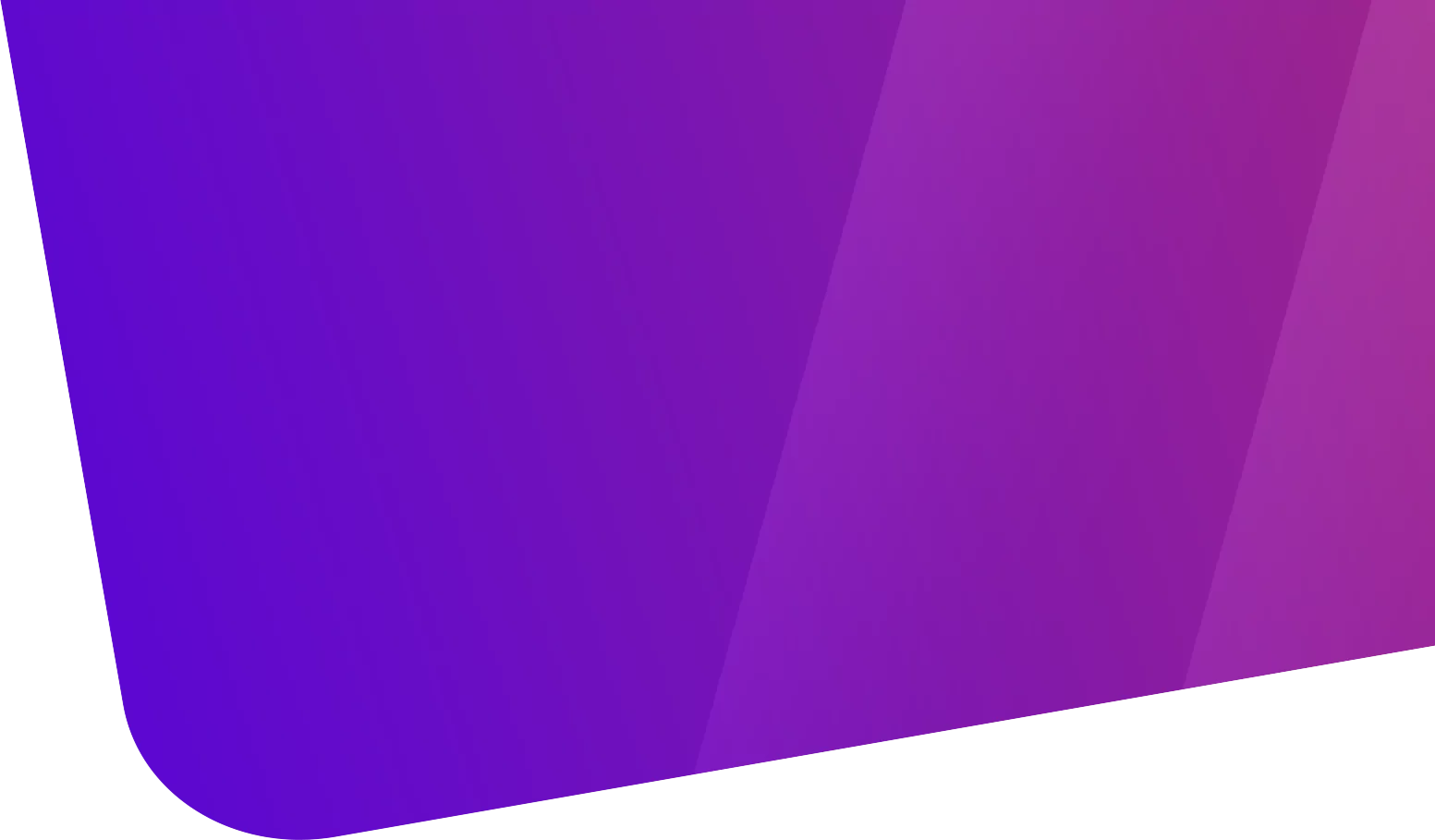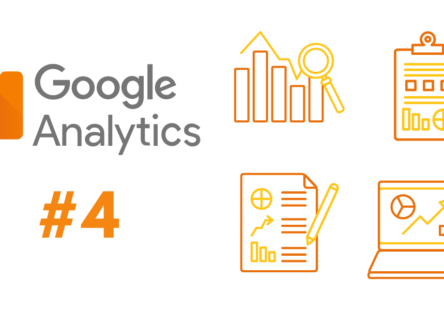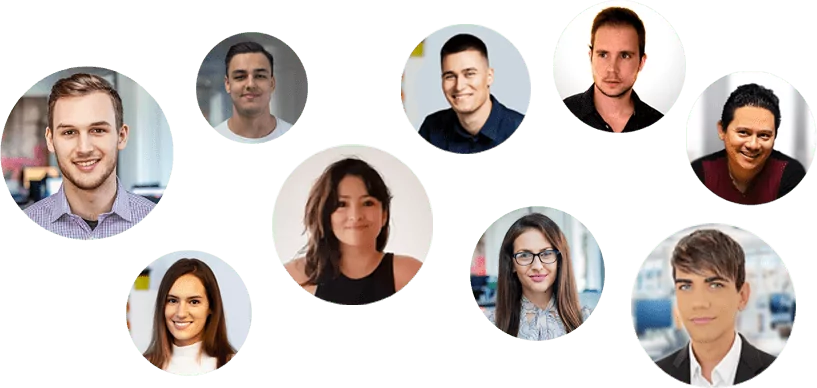Tabla de contenido
[zoomsounds id=”how-to-fix-wordpress-not-sending-email-issue”]
Many of our clients who came to us to fix their website, built for some freelancer, ask us why their contact form doesn’t send emails or why they don’t see any WordPress notifications. Or why your customers are not receiving emails from your online store.
In this article, I will show you how to fix WordPress not sending email issue, so that your website can send email more reliably and avoid spam folder.
Why you are not receiving emails from your WordPress site
The most common reason emails disappear is that your WordPress hosting server is not properly configured to use the PHP mail function.
Even if your host is configured to use it, many email service providers like Gmail and others use a variety of tools to reduce spam. These tools try to detect that an email actually came from the location it claims to be from.
Emails sent by WordPress websites often fail this test.
This means that when an email is sent from your WordPress site (contact form plugin, admin notification, etc.), it may not even make it to the recipient’s spam folder let alone the inbox. input.
This is why we recommend against using WordPress to send your newsletter via email.
This is also why we recommend everyone to use SMTP to send emails in WordPress.
What is SMTP?
SMTP (Simple Mail Transfer Protocol) is the industry standard for sending email.
Unlike PHP’s mail() function, SMTP uses proper authentication which leads to high email deliverability.
WordPress has a WP Mail SMTP plugin that configures your WordPress site to send emails using SMTP instead of the PHP mail() function.
You can use it to connect with any popular SMTP services like SendinBlue, Gmail (G Suite), Office365, Amazon SES, etc.
With that said, let’s take a look at how to fix the WordPress not sending email issue.

Professional Business Presentation
Do you need a redesign or a new website for your business?
Complete solution for small, medium or corporate business presentation. Great UX/UI designers, experienced programmers and high emphasis on testing. If you are looking for a professional partner for your business in the online world, contact us!
Installing the WP Mail SMTP Plugin
Whichever SMTP service you choose, you will need to have the WP Mail SMTP plugin installed on your site.
This allows you to switch WordPress from using the built-in PHP mail() function to using its SMTP service.
First, install and activate the WP Mail SMTP plugin.
Next, click on WP Mail SMTP in your WordPress dashboard to configure the plugin settings.

WP Mail SMTP will override the settings of the other plugins.
After that, you need to choose an SMTP mail service for your site.
You can choose to force emails to use this name and email address, even if other plugins (such as ContactForm) have different settings. WP Mail SMTP will override the settings of the other plugins.
SMTP Settings
After that, you need to choose an SMTP mail service for your site.
We recommend using SMTP from your hosting, if you have contracted email services.
You will need to click on the “Other SMTP” option.
This will open a form to fill out.
Fill it out using your hosting provider’s settings.
If you don’t know them, ask your provider: SMTP Host, SMTP Encryption and SMTP Port.
And fill in those dates with your domain email credentials (for example [email protected])
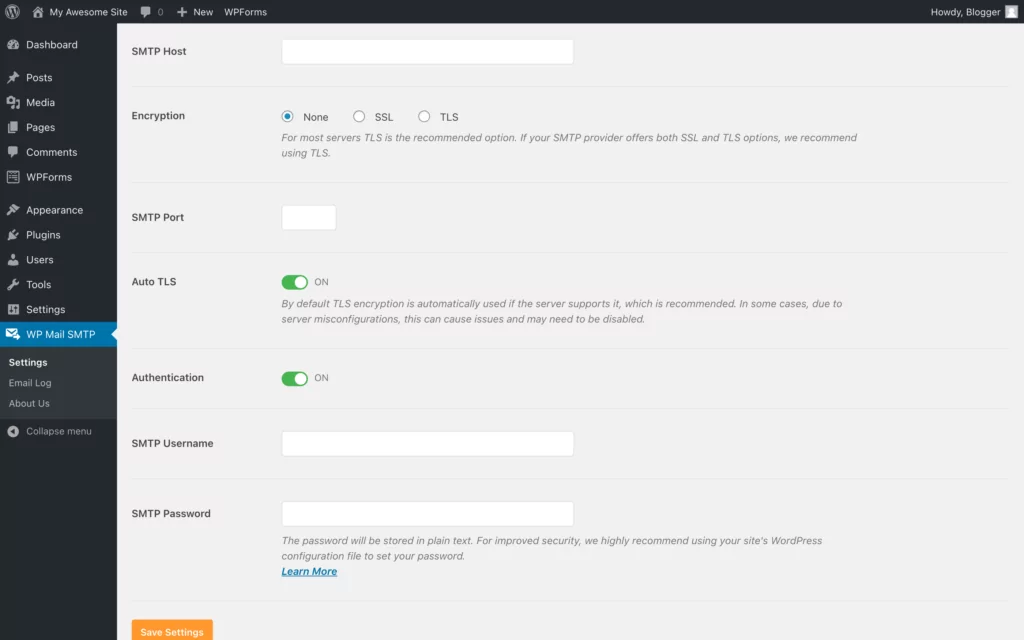
Configuration example:
SMTP Host: mail. freehosting.com
Encryption: SSL
SMTP Port: 465
Auto TSL: On
Authentication: Enabled
SMTP Username: [email protected]
SMTP Password: ourpassword
If you are still having problems sending emails from your web pages or online store, feel free to contact us, our team of experienced developers will help you solve the problem.