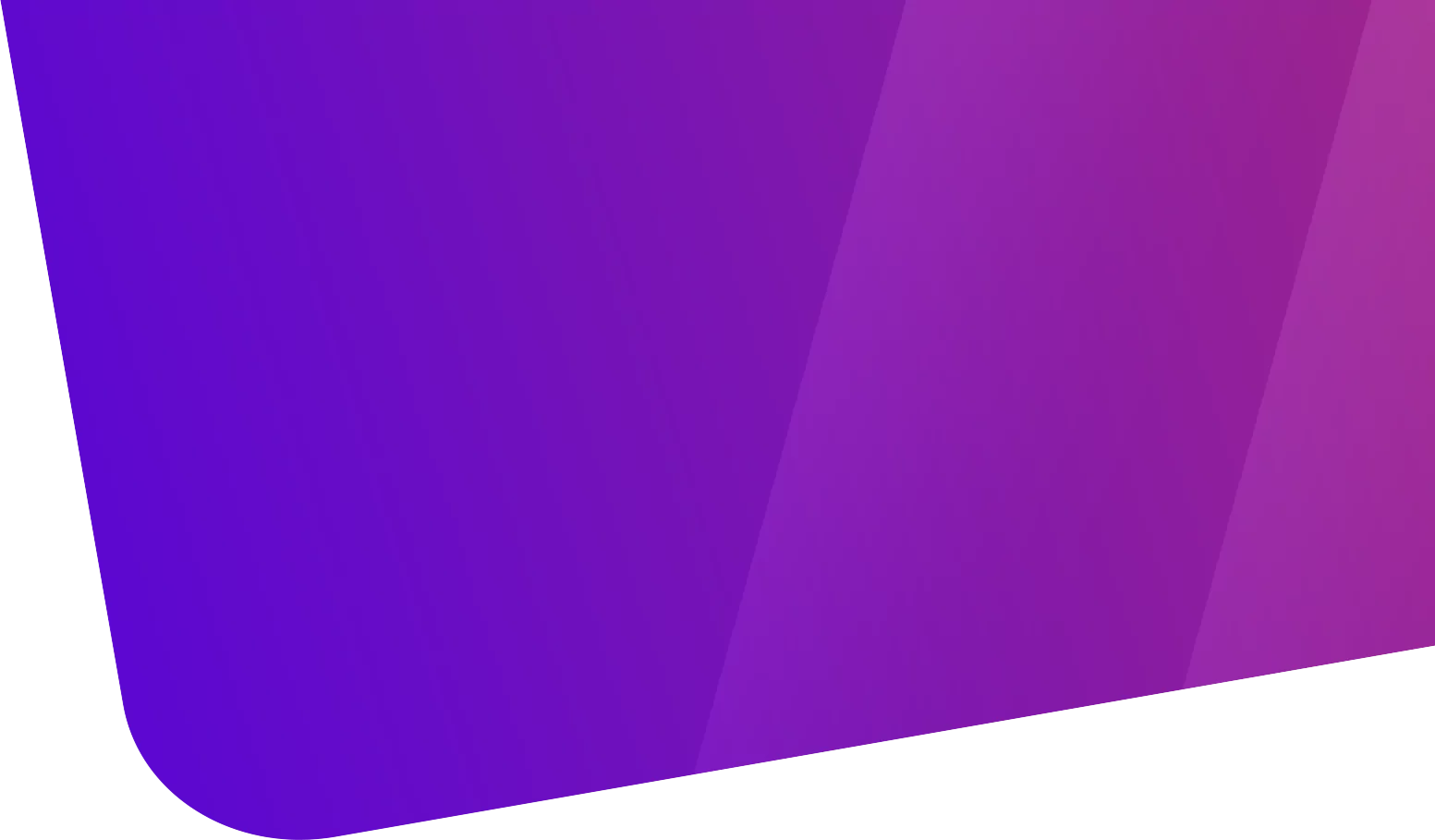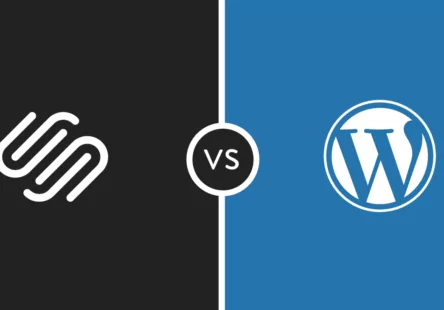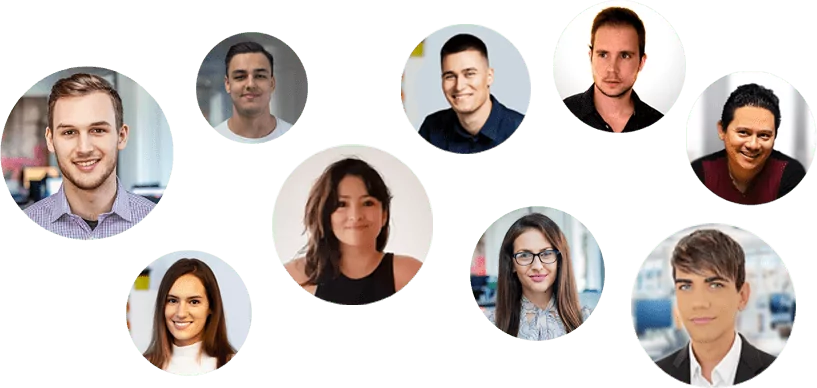Tabla de contenido
What is 403 Error, and how to solve it: Picture this: You’ve recently created a new website to host your content, and you’re excited to see it live. You can’t wait to dive into SEO and start ranking for keywords and attracting an audience to your brand.
But then a friend emails you and says, “Hey, is there a reason I see this when I click through to your website?”
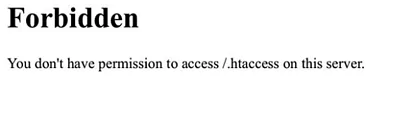
Certainly, a “403 Forbidden” message is cause for immediate concern. How many potential viewers are you missing out on when they visit your website to find this message?
Fortunately, there are some quick and easy fixes for a 403 error. Here, we’ll explain the top three, so you can get your site up and running.
What you’ll typically see when you get to a page with a 403 forbidden error is something like this: “You are not authorized to view this page: HTTP 403 error.”
You can also have slightly different wording, like the example below.

Wondering what the difference is between a 403 and 404 error? Here it is: a 404 error occurs when you access a page that no longer exists or can’t be found. A 403 error, on the other hand, indicates that your access has been denied due to incorrect credentials.
An easy way to remember it: 403 says “access denied” while 404 says “We can’t find what you requested”.
What causes a 403 error?
There are a few reasons why you might see a 403 Forbidden Error. Here are the most common:
Permission or property error: Permissions are represented by codes, which indicate what each type of user can do. If you have the wrong code associated with a file or directory, your users may run into a 403 error.
Wrong file or folder location : When uploading content to your site, you may have added it to the wrong directory, which your end users cannot access.
No Index Page – If your home page doesn’t have an index page, it won’t display properly in a browser.
Misconfigured WordPress plugin – A plugin may be blocking IP addresses to prevent malware, causing the 403 Forbidden error.
Now that you know the causes, let’s see how to fix them.

How to fix 403 errors
1.Set the correct file permissions.
If you have configured your web server, you will want to add the server to the www-data group and set ownership of /var/www for the www-data user and the www-data group.
Then make sure your directories are set to 755, your files are set to 644, and your dynamic content is set to 700. This determines what types of users (owner, group, everyone) can read, write, and execute.
2.Make sure you have an index page.
The home page of your website must be named index.html or index.php; if not, you need to change the name of the home page to include one of those URL names.
Alternatively, you can upload an index page to your httpdocs directory and then set up a redirect on the index page to your actual home page.
3.Upload your website content to the correct directory on your server.
You may see a 403 Forbidden message if you have not successfully uploaded your content to your server directory.
There are several different FTP clients that you could have chosen to host your domain; Let’s say you chose FileZilla, which is free and available for Windows, Mac, and Linux.
To publish your content online, you will need to place your files in the public/htdocs directory.
Note: If you use FileZilla, these instructions will vary if you use a different FTP client. Once you’ve dragged and dropped your files into the directory, you need to look up your website URL to verify that they now appear online.
If you’re on your FTP server and don’t see the httpdocs directory, you can create a file inside the directory with this title, which might also solve the problem.

4 . Deactivate and reactivate your plugins.
If you suspect that one of your plugins is responsible for the 403 forbidden error, please temporarily disable all your plugins.
You may have noticed the error shortly after installing a plugin. If so, start with that and work your way from the most recent installation to the oldest.
Then, one by one, activate each plugin and refresh the page to determine which plugin is causing the error.
As you can see, 403 errors can usually be resolved in a few easy steps. It’s just about knowing where to look.