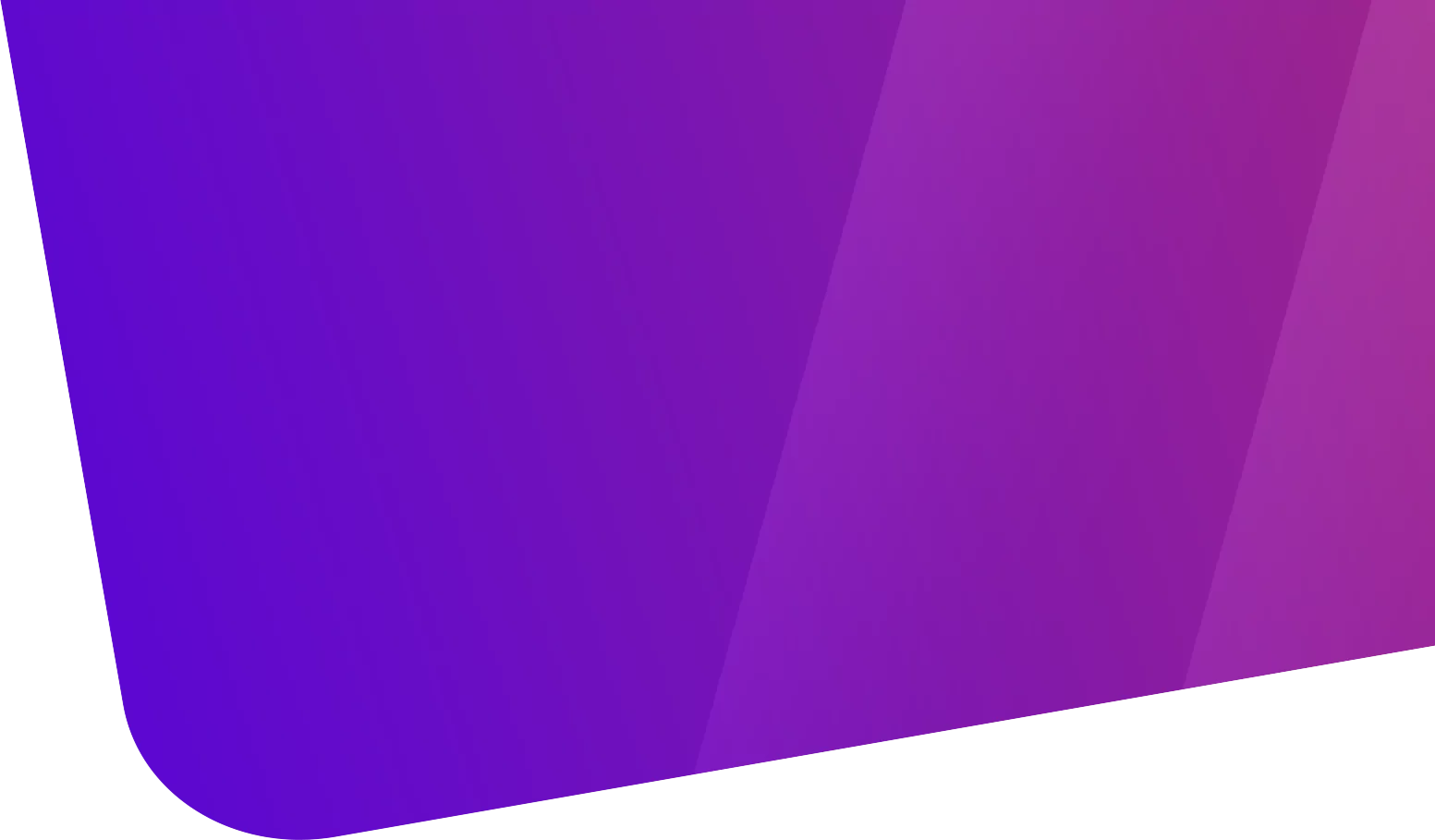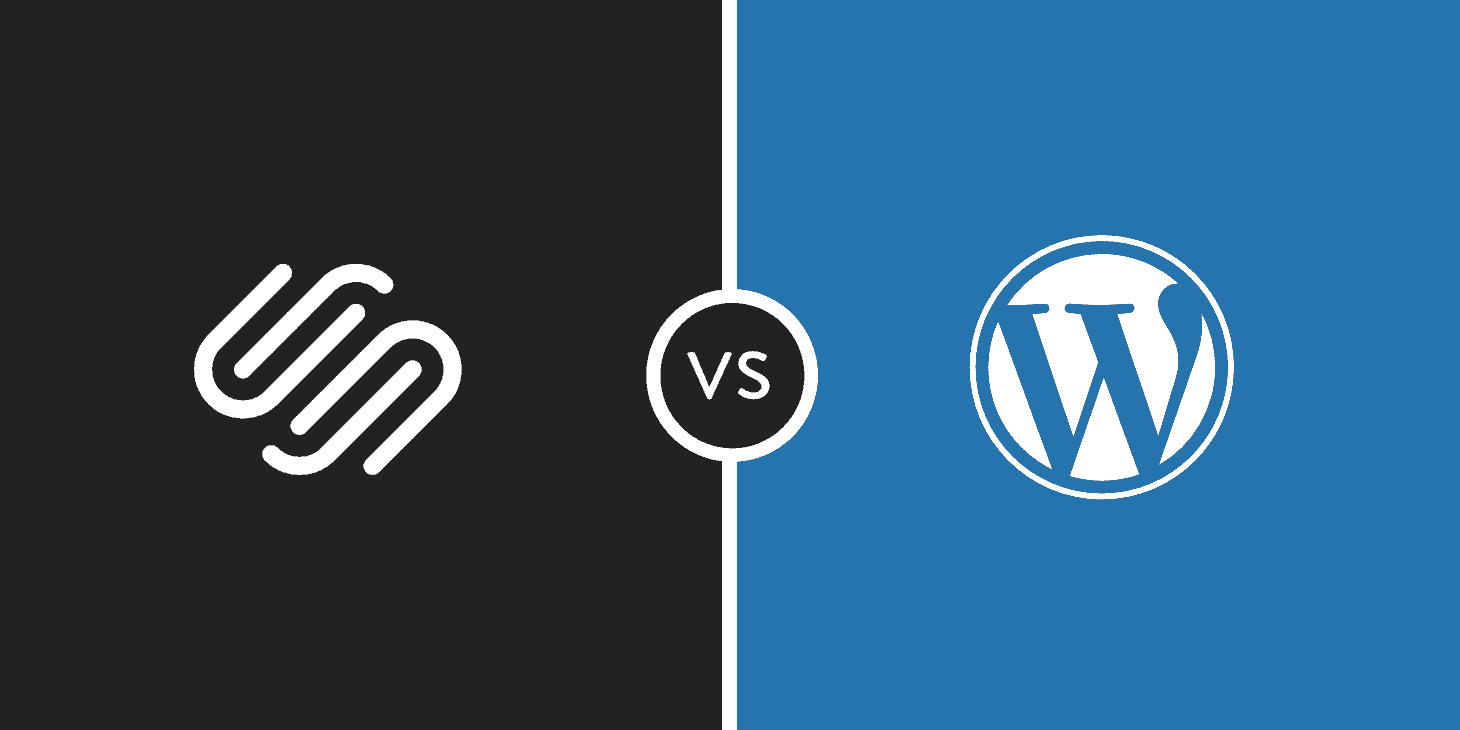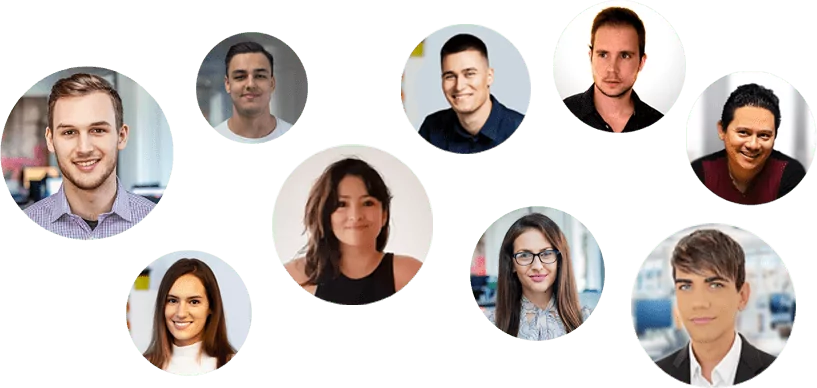Tabla de contenido
[zoomsounds id=”squarespace-vs-wordpress”]
While WordPress is by far the most popular content management system in the world, that doesn’t mean it’s the only way to build a website. In recent years, we’ve seen the rise of beginner website builders like Squarespace and Wix. In this post, we’ll compare the first, Squarespace, to WordPress, the content management system that powers 40% of the world’s websites.
We’ll give you a detailed look at Squarespace vs WordPress and show you how the two compare. In the end, you should have all the knowledge you need to choose the right platform for your site.
Squarespace vs WordPress: A Quick Overview
Before we dive deeper into Squarespace vs WordPress, we want to give you a quick overview of each tool’s approach to building a website. This overview will help frame the discussion for more specific features. This idea is a bit simplified, but in general, each platform tries to balance two opposing forces:
- Ease of use and accessibility for beginners
- The flexibility to customize sites and add additional functionality
While WordPress is still easy to use compared to many other content management systems, it sacrifices some beginner-friendliness to give you a significantly greater degree of control over how your website looks and functions. On the other hand, Squarespace tries to make things as easy and simple as possible… but at the expense of flexibility.
There are other philosophical differences, such as the difference between open source (WordPress) and closed source (Squarespace). But for most casual users, the dynamic between ease of use and flexibility is what matters most. Next, we will delve into some specific cases of how this difference plays out.
How easy is it to build a website on each platform?
If you’re looking for the easiest way to create a basic website, Squarespace wins. Squarespace may not be as flexible (more on that later!), but no one can deny that it makes building a basic website as painless as possible. That said, WordPress still makes it easy to create a website. It’s not as easy as Squarespace.
Squarespace
With Squarespace , you don’t need to worry about signing up for hosting or buying a domain name. Instead, simply sign up for a Squarespace account. Then, in a few seconds, you’re already choosing a template for how your website should look like:
Once you answer a few simpler questions, you’ve got a website up and running; all you need to do is customize the text and images (more on that later!):
The entire process can take literally a minute.
WordPress
Unlike Squarespace, you’ll need to sign up for your own web hosting and purchase a domain to start using WordPress. Then, once you have hosting, you’ll need to install the actual WordPress software before you can continue. While this sounds intimidating, most hosts today allow you to install WordPress with a single click. Some, like Kinsta, even come with WordPress pre-installed.
So while there is an extra step here, it’s something beginners can certainly handle, and it really only extends the creation process by 5-10 minutes. Once you install WordPress, you will have a basic website that works. Like Squarespace, you can change the look of your website by installing a WordPress theme (roughly equivalent to Squarespace templates).
Depending on where you get your theme, this process can be a bit more complicated than choosing a Squarespace template. But again, most beginners won’t have a problem with that. Check out these 7 popular WooCommerce themes to get you up and running.
How much control do you have over the functionality of your website?
Thanks to its huge library of third-party plugins and themes, WordPress is the clear winner when it comes to depth of control and functionality. WordPress has tens of thousands of plugins that add functionality, whereas with Squarespace, you’re pretty much limited to the small set of integrations that Squarespace supports.
Squarespace
With Squarespace, you’ll make your changes from a single interface. In this interface, you can:
- Change content
- Adjust layout styles
- Add custom CSS
- Configure analysis
- Choose which social share buttons you want to display
- Control basic SEO settings for your page
You can even create your own layouts using a drag-and-drop interface based on content blocks:
In fact, you have more control than many WordPress fans give Squarespace.
But, with that said, you’re still nowhere near in control of WordPress. That’s because Squarespace is missing a key ingredient: third-party plugins.
WordPress
When it comes to making changes to your website, WordPress has everything Squarespace has…plus one more package. See, WordPress has tens of thousands of plugins that you can add to your site to enhance its functionality.
For example, let’s say you love how Squarespace’s page designer lets you create drag-and-drop layouts. To get that same functionality in WordPress, all you need to do is install one of the many quality page builder plugins out there:
Want to add social sharing buttons? Install a plugin. Need help managing ads? Easy: install a plugin. Because of how massive the WordPress community is, you can find a plugin for just about anything… meaning you can add just about any piece of functionality to your site.
Again, the trade-off for that extra flexibility is that things aren’t quite as beginner-friendly. Instead of having everything in one interface, you’ll need to look at plugins for many of the features you’re likely to want. But for most people, that tradeoff is worth the huge gain in functionality and flexibility.
How does each platform handle e-commerce?
While eCommerce may not be a consideration for everyone, if you plan on selling products through your website, you’ll have a lot more flexibility if you go with WordPress .
Squarespace
Squarespace supports eCommerce. But it is quite limited compared to WordPress. In addition to general eCommerce features, a highlight of Squarespace is that it includes built-in cart recovery emails. That’s something you can certainly get with your WordPress eCommerce store, but it requires a third-party plugin.
But despite that high point, it’s still limited when it comes to Squarespace and eCommerce. First, you can only choose between three payment gateways:
- Stripe
- PayPal
- ApplePay
Compared to WordPress payment gateways, that’s a small list. Second, you again miss out on the huge WordPress plugin ecosystem. There are tons of ecommerce-focused plugins out there, so you’re missing out on a ton of functionality here.
And finally, there’s a big downside to that, unless you upgrade to the more expensive eCommerce plans (starting at 30€ a month), Squarespace charges a 2-3% transaction fee on top of the credit card processing fees. So if you want to run an eCommerce store on Squarespace and avoid transaction fees, that would be about 312€ a year minimum .
WordPress
There are several different plugins that can turn WordPress into a fully functioning eCommerce store. Two of the most popular are:
- WooCommerce – for physical products (although you can also use it to sell virtual products).
- Easy Digital Downloads – Focused on helping you sell digital products.
Beyond those basic eCommerce plugins, you can add tons of additional plugins to add functionality to your store. And you’ll never pay any transaction fees (beyond what your payment processor charges). Plus, you can even find plugins to create more advanced features like an affiliate network for your store.
Who controls your data on each platform?
By “controls,” we essentially mean: how easily can you move your content if you ever want to move to a new platform? If you’re concerned about data ownership and exportability (which you should be), WordPress is the clear winner because it’s open source and you’re always in control of your website.

Professional Business Presentation
Do you need a redesign or a new website for your business?
Complete solution for small, medium or corporate business presentation. Great UX/UI designers, experienced programmers and high emphasis on testing. If you are looking for a professional partner for your business in the online world, contact us!
Squarespace
Squarespace allows you to export some of its content in an .xml file. The content you can export is:
- Regular pages
- Gallery pages
- A blog page and all its posts
- Text blocks
- Image blocks
- Text from other blocks such as the Embed Block, Twitter Block, and Instagram Block will be exported with minimal structure.
- Comments
But there’s a lot of content you can’t export, including:
- Product pages
- Folders
- Index pages
- Event pages
- Album pages
- Covers
- More than one blog page
- Audio blocks
- Video blocks
- Product blocks
- Drafts
- Style changes
- Custom css
Also, you can never, say, download an entire copy of your WordPress database or server files. That’s important because it means you never “own” your entire website.
WordPress
With WordPress, you have 100% ownership of all your files and data. Beyond WordPress’ built-in tools to help you export users and data in a format that works with other popular content management systems, you can always download a complete copy of your database and files. It’s all yours and no one else has access to it.
How does each platform handle ongoing maintenance?
Because Squarespace is a closed ecosystem, you essentially never have to worry about maintenance. On the other hand, because WordPress is an open ecosystem, you need to take a more active approach to maintaining your site.
Squarespace
With Squarespace, you don’t need to worry about essential details like updates or maintenance. Squarespace takes care of all of that for you, which makes it pretty simple. That said, Squarespace leaves you stoned when it comes to some essential maintenance features like backups. That doesn’t seem to offer any way to back up the entire site , which is a pretty massive oversight.
You don’t need to do this yourself – in fact, hosts like Kinsta offer managed WooCommerce hosting. However, if you need development work, you may need to outsource it to a professional.
WordPress
With WordPress, you are responsible for managing:
- Updates (for software and plugins/themes)
- Backups
- Security
This may seem overwhelming, but most of it is quite simple and can be automated with plugins. For example, you can find plugins that take care of security for you.
Also, if you choose a managed WordPress host, your host will take care of many of those details for you. Or, you can always hire a WordPress maintenance service.
How much does each platform cost?
Squarespace pricing is simpler, but that doesn’t mean it’s cheaper. Unfortunately, we cannot give a single statement as to which is cheaper; the real answer depends on the Squarespace plan you choose and the decisions you make about your WordPress site.
Squarespace
Squarespace has clearly defined pricing plans, making it easy to know exactly how much you’ll be spending on your site. The cheapest plan starts at 96€ per year (or 16€ per month) and the most expensive e-commerce plan is 480€ per year (or 46€ per month):
Note that the cheapest Squarespace plan limits you to 20 pages and charges extra transaction fees if you want to build an eCommerce store.
WordPress
With WordPress, it’s harder to pin down an exact cost. The only unavoidable costs of a WordPress site are the ones you pay:
- Hosting
- Your domain
If you’re willing to go for cheap shared hosting, it might only cost you around 50€ a year. On the other hand, performance-oriented managed WordPress hosting can run into the hundreds a month. Beyond that, you may want to spend extra money on premium third-party themes and plugins. There’s no need. But premium themes and plugins often offer better functionality.
But there are a couple of things that can increase the cost of your store:
- Premium Themes – These are usually a one-time cost.
- Apps – Many of these require an additional monthly payment, although you can also find free apps.
Additionally, Shopify will charge you more if you use a third-party payment gateway (as noted in the pricing table above).
Migrate from Squarespace to WordPress
If you currently use Squarespace and are looking for an easy way to migrate to WordPress, we recommend checking out WordHerd . They are an official Kinsta partner and provide complete website migration services to move data from any CMS (Squarespace) platform to WordPress .
WordHerd handles migrations of all sizes, from small businesses to large enterprises. In addition to CMS migration, the WordHerd team is also trained to help with CRM data migration. (Customer Relationship Management)
Here are a couple of other alternative migration methods:
- Squarespace provides a way to export your content from their platform. See how you export your site from Squarespace .
- CMS2CMS provides a premium migration
Squarespace vs WordPress: Which Should You Choose?
If you just want to build a simple website as easily as possible and don’t care about flexibility or content ownership, Squarespace is a solid choice. For this it is good. But the vast majority of webmasters would be better suited to WordPress. Yes, opening WordPress requires a slightly higher learning curve, as well as a greater focus on security, performance, and maintenance.
But the WordPress core team and community have made huge strides in making WordPress accessible to beginners. And just because Squarespace is easier doesn’t mean WordPress isn’t easy. All in all, when you go with WordPress, you will have more:
- Functionality
- Flexibility
- Property
And you might even save money too! What do you think? Who do you think is better when it comes to comparing Squarespace vs WordPress?