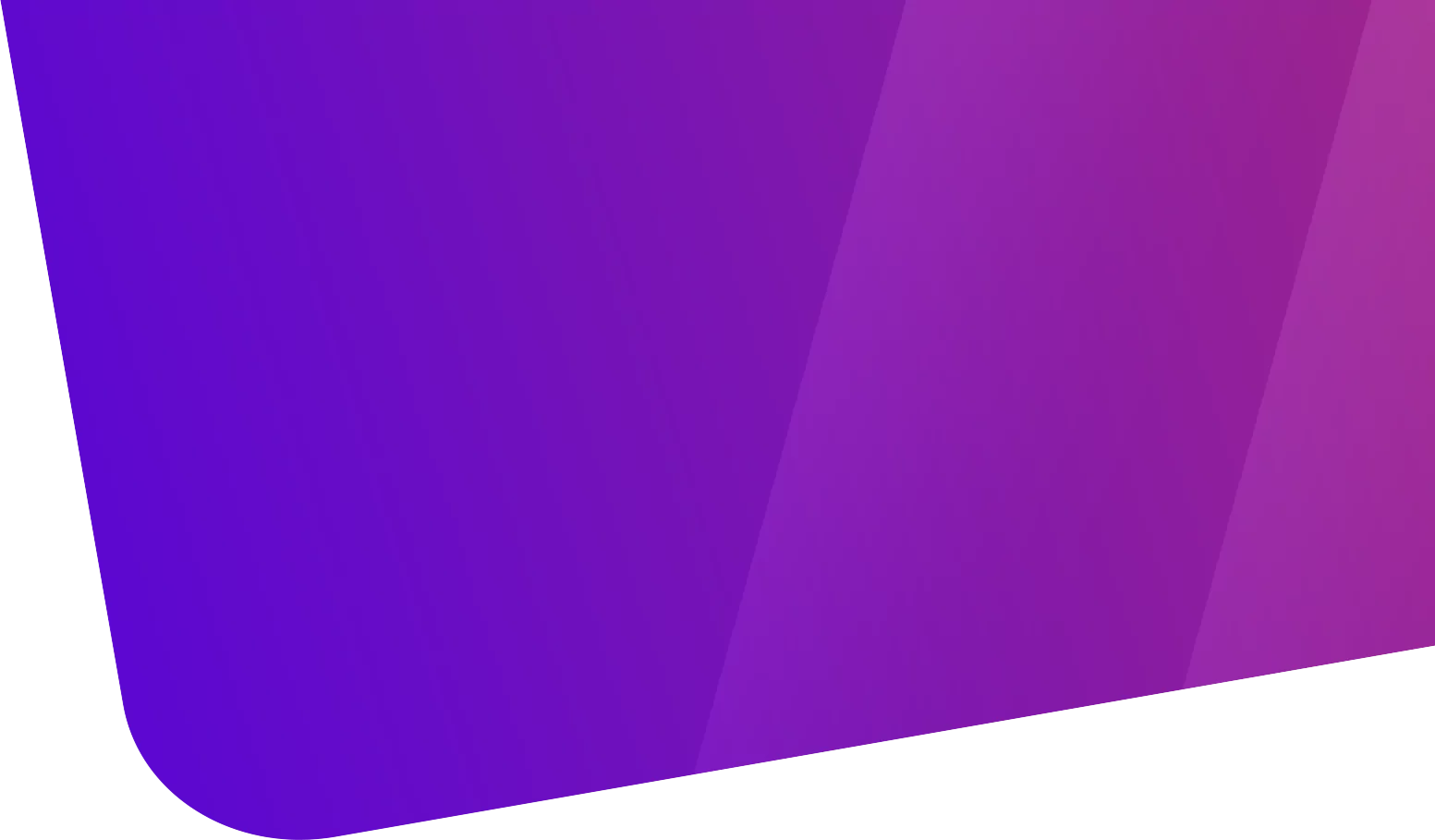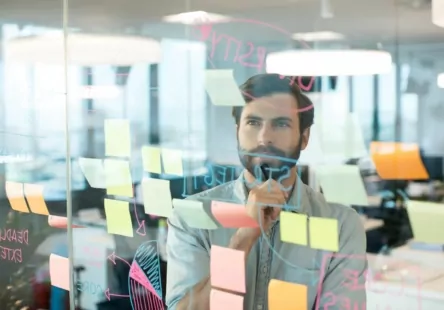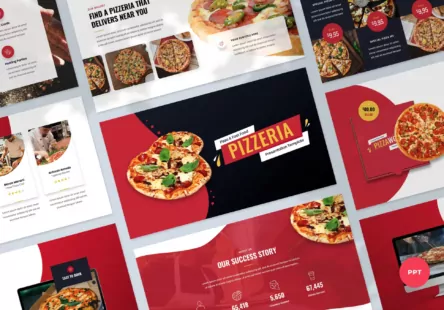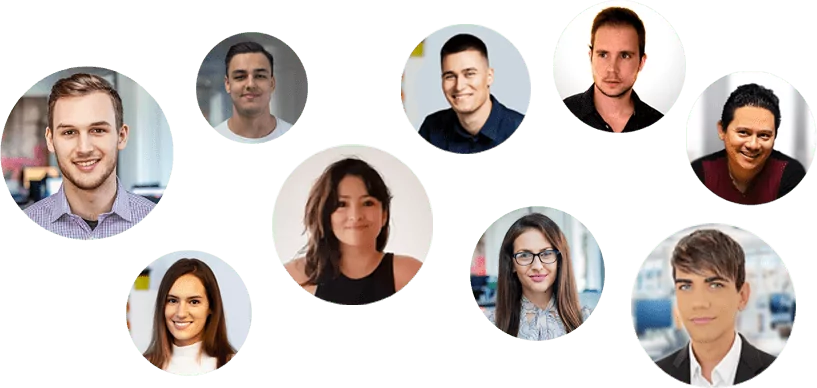Tabla de contenido
Connecting your online store to Amazon has become an essential strategy to expand the reach of your business and increase your sales in 2024.
Amazon, as one of the world’s largest e-commerce platforms, offers unparalleled visibility to millions of potential customers. If you have a WordPress online store, integrating it with Amazon may seem challenging at first, but it is a relatively simple process that can generate great benefits for your business.
Here is a detailed step-by-step manual on how to do it with WP-Lister for Amazon:
Step 1: Install WP-Lister for Amazon
- Log in to your WordPress Control Panel: Log in to the administration area of your WordPress site.
- Navigate to Plugins: In the left sidebar, click Plugins > Add New.
- Search WP-Lister for Amazon: In the search bar, type “WP-Lister for Amazon” and press Enter.
- Install the Plugin: Find the plugin in the search results and click Install Now. After completing the installation, click Activate to enable the plugin on your site.
Step 2: Obtain Amazon MWS Credentials
To connect WP-Lister for Amazon with your Amazon seller account, you will need your Amazon MWS (Marketplace Web Service) credentials.
- Log in to Amazon Seller Central: Go to Amazon Seller Central and log in with your seller account.
- Navigate to User Permissions: In the Settings menu in the upper right corner, select User Permissions.
- Find the MWS Credentials: Scroll down to the section labeled “Amazon MWS Developer Permissions” and click on Visit Developer Credentials.
- Write down your Credentials: If you have not yet registered as a developer, follow the steps to do so. Then, enter your Developer ID, Access Key ID and Secret Access Key.
Step 3: Connect WP-Lister with Amazon
- Open WP-Lister Settings: In your WordPress dashboard, navigate to WP-Lister > Settings.
- Enter MWS Credentials: Locate the section for Amazon MWS details and enter your Access Key ID, Secret Access Key and the Developer ID you obtained from Amazon Seller Central.
- Select your Marketplace: Choose the Amazon marketplace where you want to list your products (for example, Amazon.com for the United States).
- Save and Authenticate: Save your settings and authenticate the connection between WP-Lister and Amazon.
Step 4: Configure WP-Lister Settings
- Set Defaults: In WP-Lister settings, set defaults for product conditions, handling time, shipping groups, etc., according to your preferences and Amazon’s requirements.
- Pair WooCommerce Products with Amazon: Use the product pairing feature to link your WooCommerce products with existing products on Amazon. If your products do not exist on Amazon, you will need to create new ASINs through Amazon Seller Central.
Step 5: List your Products on Amazon
- Select Products to List: Go to WP-Lister > Listings in your WordPress dashboard. Here you will see your WooCommerce products.
- Prepare Listings: Select the products you wish to list on Amazon and choose the appropriate action, such as “Prepare Listing”, which will allow you to review and adjust product details as needed.
- Send Listings to Amazon: Once you are satisfied with the product details and settings, select the prepared listings and choose “Send to Amazon” to start the listing process.
Step 6: Manage your Listings and Orders
- Monitor your Listings: Keep an eye on your product listings through the WP-Lister Listings page to make sure they are active and up to date.
- Manage Orders: Orders placed on Amazon for your products will appear in the orders section of WooCommerce. Make sure you have an order fulfillment process in place to manage these orders efficiently.
Additional Tips
Complies with Amazon Policies:
Regularly review Amazon’s policies to ensure that your listings remain in compliance.
Optimize your Listings:
Use high quality images and detailed product descriptions to improve the performance of your Amazon listings.
Use Amazon’s Advertising Tools:
Consider using Amazon’s advertising tools to increase the visibility of your listings.

Support and Resources
WP-Lister documentation for Amazon:
For detailed configuration instructions and troubleshooting, please refer to the plugin’s official documentation or support forum.
Amazon Seller Central Help:
For questions regarding Amazon policies, listing requirements or if you are facing problems with your Amazon seller account.
Integrating WooCommerce with Amazon through WP-Lister for Amazon is a powerful way to expand your online business. By following these detailed steps and regularly monitoring your listings, you can improve your sales and visibility in one of the largest online marketplaces in the world.
conclusion
Connecting your WordPress online store to Amazon is an excellent strategy to expand your market reach and increase your sales. By following the steps detailed in this guide, you will be able to set up a successful integration, from initial setup and plugin configuration to listing optimization and inventory management. Remember, the key to success on Amazon lies in constant optimization and effective promotion of your products.
If you feel that this process is complex or simply prefer to delegate this task to professionals, our team is ready to help you. We specialize in creating custom websites and integrating online stores with e-commerce platforms such as Amazon. Contact us today to take your business to the next level!